This post offers tips on how to format images in WordPress. For writing essays, images are very important as they help bring your essay to life and enhance it. Here are steps on how to format images:
Alternative Text Captions
Alt Text Captions are short text descriptions for the visually impaired. To add these captions, insert an image, click on the image and click the pencil icon at the top. At the top, a box that says Alternative Text will be listed. In the Alternative Text box, add a short description of just a few words describing what is going on in the image. The image in my example is that of Robert E. Lee surrendering to Ulysses S. Grant, and under Alternative Text, I simply put “Lee’s Surrender.”
Connecting to Media File
To connect an image to a media file, click on an image, click the pencil icon, and under Link To, click Media File. This is important because linking to media file allows you to see the image closer and clearer. When you upload your post, click on the image and it will take you to another page of just the image itself, allowing you to get a closer, higher quality view of it.
Captions and Credits
Once again, click on an image and click the pencil icon, and under Caption, write a description of what the image is showing. Generally, these should be very slightly longer than what is written in the Alternative Text box, but not too long. For example, the photo I chose is an illustration of people in a courthouse, but I don’t just say, “People in a courthouse,” I say who the people are, Robert E. Lee and Ulysses S. Grant, and the details of what they are doing, which is that Lee is surrendering to Grant leading to the end of the Civil War. Make sure to include your source in parentheses at the end of your caption, and embed a link too.
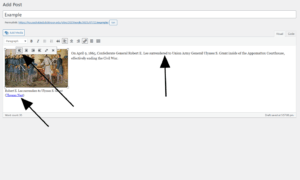
Arrows pointing to the image alignment, the wrapping text, and also the image source with a link embed. (Source)
Wrapping Text
Insert an image, click on it, and then click on either Align left, Align center, Align right or No alignment. This will align the image with your essay text. Generally, you should go through all of the options and choose what looks like the best fit. For example, this image next to this paragraph is aligned to the right, that’s why this paragraph has been moved to the left. Remember, the wrapping text that is next to the image should be related to the image.
Image Sizing
Image sizing is another important key. All of the images on this page are set to Medium, and because they are linked to a media file, you are able to click on them to expand them. There are options for Large and Extra Large, but they can take up a large space of the page, especially if one is Extra Large. In most cases, Medium will work just fine, as long as you have it linked to a media file. Custom sizing is also very important. Sometimes, none of the sizes provided will be adequate, so when you click on an image, click the pencil icon and go under size, you are given the option to choose a Custom Size. Cropping images is also important. Sometimes there are images you have to crop in order to focus on the most important aspect of the image, which might not be the entirety of the actual image.
Image Galleries
To create an image gallery, click Add Media at the top of the screen, and go to Create gallery. Select the images you want to add to the gallery, and caption each of them. Once you’ve inserted a gallery into your post, it will look something like this:
- Showing captions for the image gallery. (Source)
- Showing what an image gallery looks like once it is uploaded. (Source)

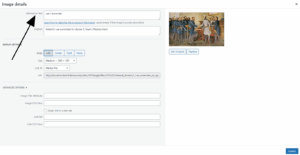
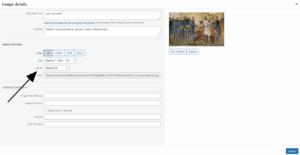

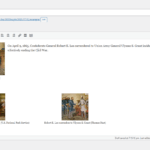
Leave a Reply